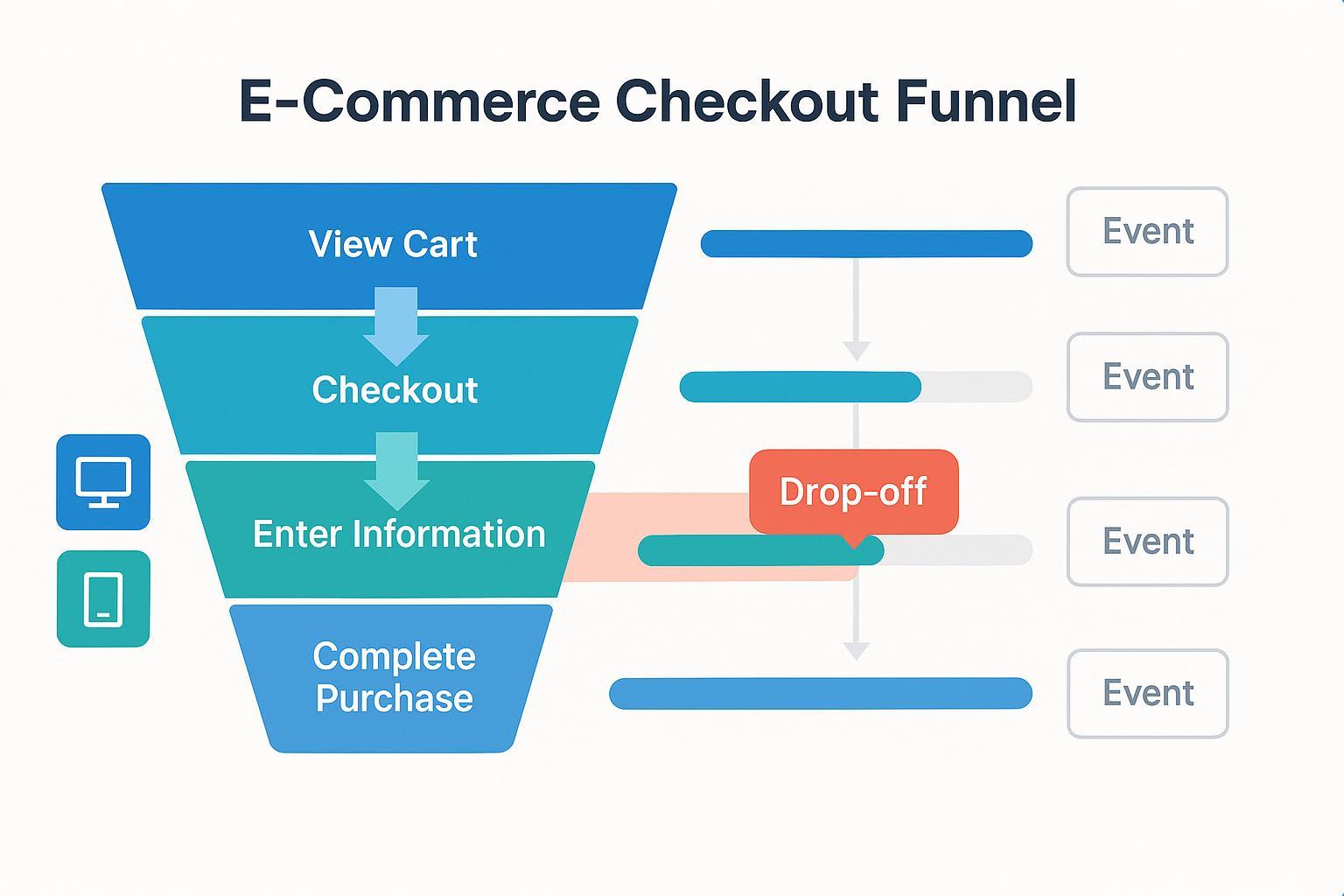
Introduction: What You’ll Achieve—and Why It Matters
So, you’re seeing users bail out before completing purchases, and you want answers—the kind that lead directly to better conversion rates and fewer abandoned carts. This hands-on guide is your companion to mastering checkout drop-off analysis using event data in Google Analytics 4 (GA4). Whether you manage an online store, analyze funnels, or drive UX, you’ll learn to:
- Track checkout steps with event data
- Build and visualize a step-by-step funnel in GA4
- Spot, segment, and calculate where/why users abandon
- Troubleshoot, optimize, and iterate for ongoing growth
Prerequisites:
- Access to your site’s GA4 property (Editor/Admin role recommended)
- Basic knowledge of Google Tag Manager (GTM) or direct eCommerce event setup
- Estimated time: 45–90 minutes (including verification & re-analysis steps)
This guide assumes you’re new to event-driven funnel analytics but ready to move past surface-level tips. Let’s start at the foundation—tracking the right events.
Step 1: Set Up Checkout Event Tracking in GA4
1.1. Identify Critical Checkout Events
Begin by mapping your checkout journey. Common GA4 events for eCommerce funnels:
begin_checkout(user starts checkout)add_shipping_info(enters shipping details)add_payment_info(enters payment info)purchase(completes the order)
For multi-step checkouts, consider intermediate events (e.g., ‘choose_shipping_method’, ‘review_order’).
1.2. Implement Event Tracking
You’ll generally use Google Tag Manager (GTM), platform plugins (Shopify, WooCommerce), or custom code.
- In GTM, create variables for each checkout event.
- Configure GA4 Event Tags for each (reference: Vertigo Agency: Step-by-Step GA4 Ecommerce).
- Assign triggers based on Data Layer events.
Tip: Always push dynamic parameters (transaction ID, value, products) for robust analysis.
1.3. Verify Your Setup
- Use GTM Preview and GA4 DebugView:
- In GTM, click “Preview” and navigate your checkout. Confirm your defined events fire as expected.
- In GA4, open DebugView (under Admin > DebugView). Ensure events show up for each stage, with correct parameters.
- Anti-duplication check: Ensure
purchaseonly triggers once per transaction. - Mark key events as conversions (GA4 Admin > Events > Mark as conversion).
You should now see: Each checkout stage correctly records events in DebugView and the Real-Time Dashboard—no missing or duplicate events.
Troubleshooting:
- If events aren’t firing, double-check GTM triggers and Data Layer pushes.
- Reference Ayudante Inc.: GA4 Checkout Tracking and OWOX GA4 Ecommerce Setup for technical setup details.
Step 2: Construct the Checkout Funnel in GA4
2.1. Navigate to Funnel Exploration
- Open GA4 > Explore > Funnel Exploration.
- Click “+ New Exploration” and select ‘Funnel Exploration’.
2.2. Define Your Funnel Steps
Map each stage to an event or pageview. For checkout:
| Funnel Step | GA4 Event |
|---|---|
| Product View | view_item |
| Add to Cart | add_to_cart |
| Start Checkout | begin_checkout |
| Shipping Info | add_shipping_info |
| Payment Info | add_payment_info |
| Purchase | purchase |
- Use event filters (event name) or page location filters as appropriate.
2.3. Set Funnel Logic & Customizations
- Open funnel: Users can enter at any step.
- Closed funnel: Users must start at step 1. (Recommended to start with closed for precise drop-off analysis.)
- Add breakdowns (by device, source, user role, etc.) and time constraints for more insight.
2.4. Verify Funnel Structure
You should now see: The funnel chart displays each step with user counts and conversion/drop-off rates. If steps show zero or missing users, check your event definitions or filter logic.
Reference: See Analytics Mania: Funnel Exploration Report in GA4.
Step 3: Visualize Drop-Offs & Pinpoint Pain Points
3.1. Interpret Funnel Visualization
- In Funnel Exploration, each vertical bar displays users progressing through steps.
- Hover on bars to see user counts and drop-off rates.
- Use trended funnels for week-over-week or campaign impact analysis.
3.2. Identify Highest Drop-Off Points
- Focus on steps with the largest % drop between stages.
- Highlight 1–2 critical loss points (e.g., between shipping info and payment info).
3.3. Reporting Checkpoints
At this point, you should see:
- Numeric drop-off rates at each funnel step
- Top drop-off stages clearly identified
- Data uninterrupted with expected event counts (otherwise, verify previous tracking setup)
Want to see visuals? See a real walkthrough SetFire Creative: GA4 Drop-Off Points
Step 4: Segment Drop-Off Analysis for Deeper Insights
4.1. Add Segments & Breakdowns
- In Funnel Exploration, use tab settings to break data down by:
- Device Category (desktop vs. mobile)
- Traffic Source (organic, paid, referral)
- User Type (guest vs. logged-in)
- Product Category, Campaign
- Compare conversion and drop-off rates across segments.
4.2. Analyze Segment-Specific Drop-Offs
- Look for abnormally high drop-offs in a particular segment: Example—mobile users leaving at payment stage due to poor form experience.
- Create custom segments (users abandoning after add_to_cart, or from a specific campaign).
You should now see: Funnel metrics per segment. Differences highlight where UX or messaging isn’t resonating.
Reference: NestScale: GA4 Ecommerce Funnel
Step 5: Calculate Drop-Off and Completion Rates
5.1. Drop-Off Rate Formula
-
Drop-off rate per stage:
(Number started stage – Number completed stage) / Number started stage × 100%
5.2. Completion Rate Formula
-
Completion rate per stage:
Number completed stage / Number started stage × 100%
5.3. Practical Example
Let’s say:
-
500 users start checkout (
begin_checkout) -
350 users complete purchase (
purchase) -
Drop-off rate = (500 – 350) / 500 × 100 = 30%
-
Completion rate = 350 / 500 × 100 = 70%
Repeat calculation at every stage for clarity.
You should now see: These rates visible in the GA4 funnel chart; if not, check your step logic and segment filters.
Reference: UXCam: Drop-off Rate Guide
Step 6: Troubleshooting Common Issues
Even with the best setup, problems pop up. Here’s how to resolve the most likely ones:
6.1. Missing Event Data
- Use GTM Debug and GA4 DebugView to ensure all events fire and data passes with correct parameters.
- Check that thank-you page or purchase event triggers reliably after external payment gateways.
6.2. Duplicate Events
- Ensure transaction IDs are unique and only sent once per purchase.
- Audit integrations for double-event firing.
6.3. Funnel Misconfiguration
- Confirm funnel steps/events match actual user journey.
- Use open/closed funnel logic correctly.
6.4. Attribution, Sampling, & Privacy
- Always enable Consent Mode for compliance (refer to the latest official documentation on Google Analytics Consent Mode).
- For large, sampled datasets, export to BigQuery or narrow the reporting window.
FAQ Source:
- Analytify: Fix Missing Revenue
- LovesData: Troubleshooting GA eCommerce
- Conversios: Funnel Analysis Guide
Step 7: Iterative Optimization—Turning Findings into Results
7.1. Analyze & Hypothesize
- Observe friction points (e.g., complex forms, slow mobile load, unclear costs).
- Develop hypotheses for each major drop-off, grounded in behavioral data.
7.2. Take Action with A/B Testing
- Change one UX element at a time (simplify form, explain shipping, tweak mobile layout).
- Run tests for at least one business cycle to collect enough data.
7.3. Re-Analyze
- Return to your GA4 Funnel Exploration after each change—did drop-offs shrink?
- Use supplementary UX tools (heatmaps, session recordings) for further context.
Reference: Tatvic: Role of A/B Testing in CRO
7.4. Refine & Repeat
- Iteratively repeat: Analyze → Optimize → Measure → Refine.
Personal tip: I’ve found running smaller, targeted tests (e.g., changing field order or removing mandatory account creation) yields clearer results than full-page redesigns.
Step 8: Advanced Tips—eCommerce Nuances & Pro-Level Tactics
- Multi-product carts: Track add/remove events to analyze cart abandonment. Review checkout form complexity for larger carts.
- Guest checkout flow: Segment by user type to spot high guest drop-off; test strategies like express/guest checkout.
- Cross-device behavior: Use Google Signals for unified tracking across devices; analyze and address device-crossing drop-offs.
- Privacy and compliance: Consent Mode, data retention settings—don’t risk analytics gaps from privacy config errors.
- Custom metrics: Advanced users: track additional event parameters for richer insight (e.g., coupon use, address autofill).
Final Checklist: Your Drop-Off Analysis Workflow
- Verify critical checkout event tracking (using DebugView/GTM Preview)
- Build a closed funnel in GA4 with clear, event-based stages
- Visualize and interpret drop-off rates, focusing on critical loss steps
- Segment your funnel by device, source, user type, and campaigns
- Calculate and verify drop-off/completion rates per stage
- Troubleshoot data gaps, duplicates, and misconfigurations quickly
- Hypothesize reasons for drop-off and run focused A/B optimizations
- Re-measure the impact, iterate, and refine continuously
- Leverage advanced breakdowns for deeper insights (mobile UX, guest checkout, etc.)
- Stay compliant with privacy and data policies at all times
Save and reuse this workflow—every change you make should be measurable with it.
Closing: Keep Learning & Growing
Checkout drop-off analysis isn’t a one-off project; it’s a continuous companion for eCommerce success. Each iteration—tracking, testing, optimizing—brings you closer to seamless user experiences and higher sales.
For further exploration, check out:
- Analytics Mania: Funnel Exploration in GA4
- UXCam: Ultimate Guide for Event Tracking
- Number Analytics: Funnel Analysis for E-commerce
You’re now well-equipped to diagnose, optimize, and transform your eCommerce funnel. Here’s to fewer checkout fumbles—and a lot more successful purchases!